Nicki Minaj Facebook Banners
INSTRUCTIONS:
First save all 5 images to your computer. If you save them to your desktop they’ll be easier to find but anywhere is fine.
From your profile click on PHOTOS. It’s underneath your profile picture. In your top right corner you will see a button to Upload Photos:
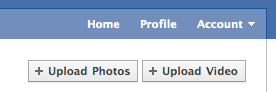
Then click SELECT PHOTOS:
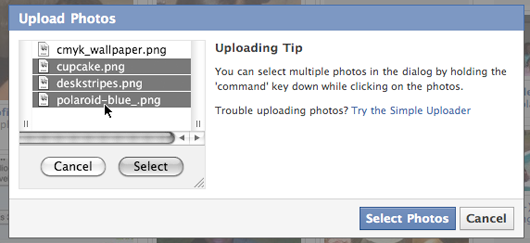
Find the folder you saved your 5 images to. Select the 1st picture. Then while holding down the SHIFT key select the 5th picture so that all 5 of them are highlighted like so:
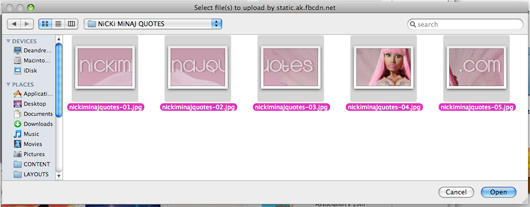
Click OPEN. While the photos are uploading select HIGH RESOLUTION. Make sure you select to have the album visible to EVERYONE. You can also be naming your album. Name it NiCKiMiNAJQUOTES.com like so:
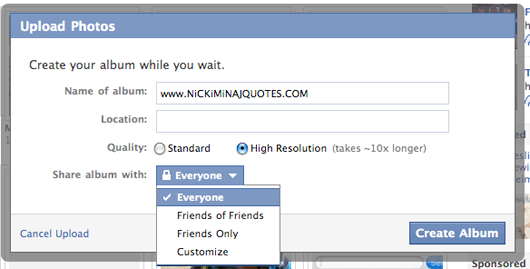
Go to your newly created album. This part is VERY VERY IMPORTANT:
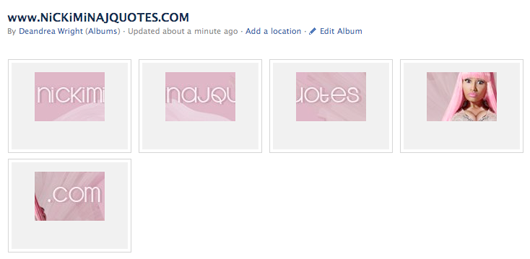
Click on the very LAST image. YOU HAVE TO TAG YOURSELF IN THE PHOTOS BACKWARDS!! So go to the last image in your banner & tag yourself. Tag until you get to your first image.
When you go to view your profile it should be perfect! If you mixed up something, simply untag yourself in all the photos. DO NOT X THEM OUT! Just return to the album & remove the tags on the 5 images & start over tagging from the last image.
NOTE: Every now & then your friends will probably tag in you in photos & it will affect your banner. All you have to do to get it back to normal is go up to the banner area & hit the X on the unwanted photo.
ENJOY!!




















































































